The latest release BowlsLink v1.32 August 2024 saw a change in how the Membership process works for clubs. In the transition the BowlsLink system applied some rules to assist clubs resulting in Membership Types based on already applied Membership Categories and Financial To Dates. Here some of the more common questions and things to be aware of based on how this has affected clubs and their membership.
- BowlsLink is blank, not showing properly or buttons are not working.
- Members have expired memberships or no longer have the green dot (Playing Rights button)
- Members have a ‘default’ Membership Type
- Do we have to apply fees to Memberships?
- If we apply fees do members have to pay through BowlsLink?
- What is a Participation Type?
- How to add or edit Fees, Fee Packages and Membership Types
BowlsLink is blank, not showing properly or buttons are not working. #
Your device is caching the BowlsLink website.
How to resolve this?
Use your keyboard CONTROL and R (Windows) or COMMAND and R (Mac) to perform a hard refresh or download of the website. If this does not resolve the issue contact us bowlslink@bowls.com.au
Members have expired memberships or no longer have the green dot (Playing Rights button) #
BowlsLink has now combined Membership Types with the Financial to Date of a member meaning for a coloured button to appear a Membership Type must be applied and the member must be financial. A member who has only an expired membership or the membership which has not been paid will therefore result in the member not having a coloured button. For competition bowlers this may mean they cannot the entered into competitions such as pennants.
How to resolve this?
Clubs should first check the Membership Types and the expiry day/month these are set to – this can be done by going to MEMBERSHIP TYPES under the Membership section. Use the Actions spanner and select edit then scroll to MEMBERSHIP EXPIRY this may be a default of 30 June which you can amend to whatever is applicable for your club.
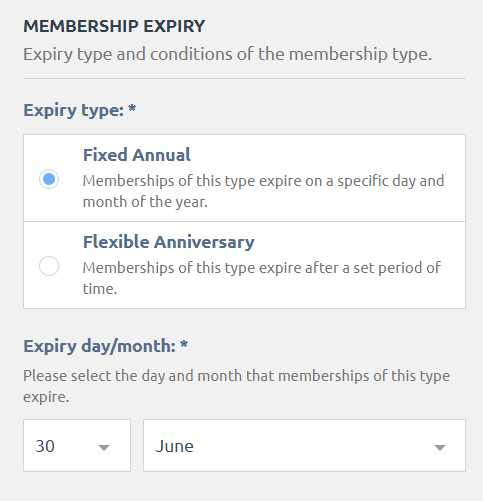
Once this is correct go to the Membership List and select the Member(s) who need to have a Membership applied. The use ADD MEMBERSHIP which will bring in some options from the right hand side, remember to select either the current date or a date after the Expiry day/month. For example a membership with an Expiry day/month of 30 June should have a start date of July 1 2024 or later.
If the Membership Type had $0 fees attached this membership will apply automatically. If the membership has a fee component you will need to mark the Membership as paid. Select the member and go to Membership, you will see the Membership with Pending Payment, now use the Action spanner to PAY INVOICE.
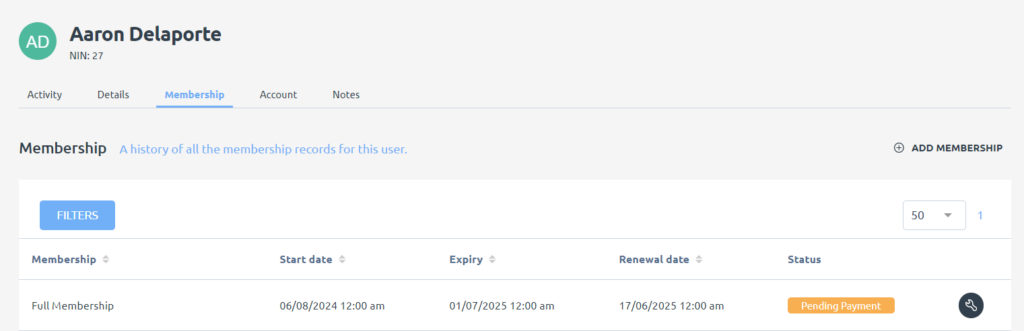
Members have a ‘default’ Membership Type #
One of more of the members are showing a Membership Type called Default. Default was used in the transition for any members who did not have a membership allocated to them in BowlsLink.
How to resolve this?
Simply apply a new Membership Type to the member – this will then Revoke the default Membership and apply the New Membership.
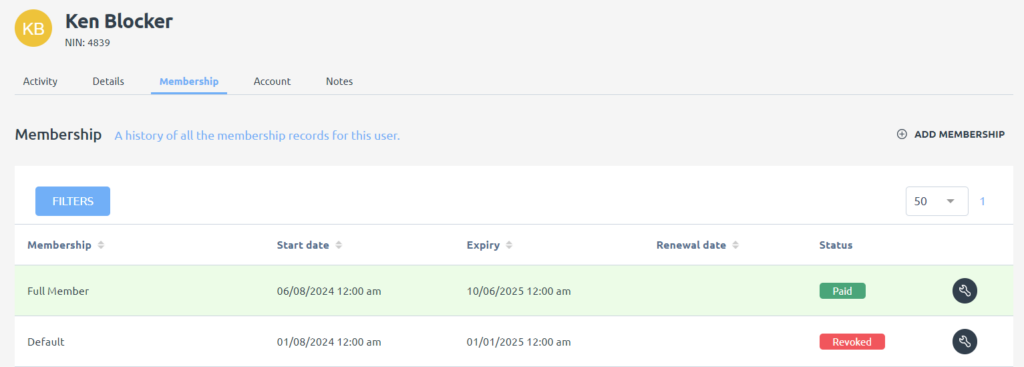
Do we have to apply fees to Memberships? #
No – Memberships can be set to $0 fees and this will avoid having to enter a payment method. Just be mindful these are only applied once a member has paid or you may lose track of who is or isn’t actually financial. We also don’t recommend using the Auto Renew function as a membership will automatically apply at that time.
If we apply fees do members have to pay through BowlsLink? #
Clubs can track payments without the members paying through BowlsLink. You can offer this option to your members if you wish to do so however there is a small transaction fee involved and the club would need to register that they are using the BowlsLink Payment Gateway.
What is a Participation Type? #
There are five BowlsLink National Participation Types which clubs are required to align their Membership Types with. These Participation Types reflect the ways people engage with our clubs and the sport of bowls, use the link for definitions and further information. Each Participation Type has a coloured button and an initial and these will show in your members list.
How to add or edit Fees, Fee Packages and Membership Types #
For more information on using Fees, Fee Packages and Membership Types go to the Support article Fees and Membership Types
For further help please contact BowlsLink staff bowlslink@bowls.com.au
