Recent updates as part of BowlsLink Update V1.34 will now allow Live Scoring for Pennant competitions (Side and Shots) aligning with existing competition types In BowlsLink.
This guide will show which settings need to be activated to use the Live Scoring as well as demonstrate the displays on the BowlsLink Results Portal.
- Creating a Pennant Event
- Setting up Live Scoring
- Live Scoring Display Example
- How to use the Live Scoring App
Creating a Pennant Event #
For guidance and information relating on how to create a Pennant event, we recommend members visit the BowlsLink Support article – Setting up a Pennant Competition
This link will instruct Clubs on setting up the eight key areas of an event –
- 1 – Details
- 2 – Key Details
- 3 – Entry Additional Details
- 4 – Entrant Additional Details
- 5 – Fees
- 6 – Add-Ons
- 7 – Dates & Times
- 8 – Results Settings
Setting up Live Scoring #
Firstly, when creating the event, specific settings need to be activated to correctly display and trigger Live Scoring.
- Details (Format) – On the first page of creating the event (Details) the Format needs to be set as ‘Sides and Shots’ – Yes.
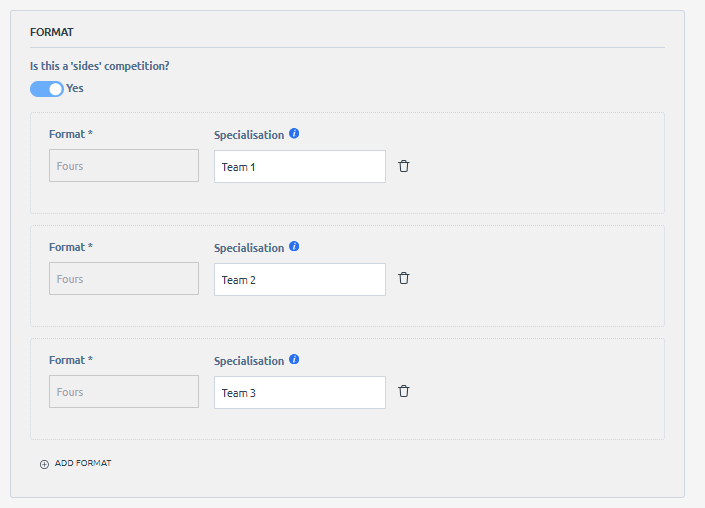
- Results Settings (Generic Settings) – The final page of an event setup (Results Settings) will need to include the following settings to trigger the Live Scoring feature. Select ‘Enable ends-won scoring’ – this will allow use of the Live Scoring App to facilitate scoring.
- App Scoring Settings – Select ‘Enable App Scoring’ and allow markers to finalise match.
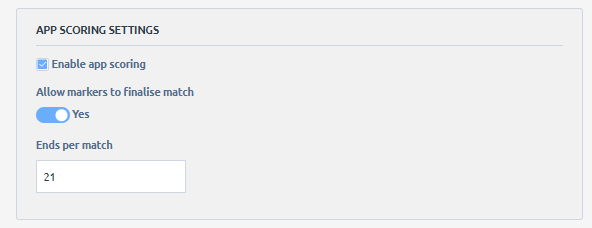
The event can now be Live Scored using the Bowls Australia Live Scoring App and will display on the results portal. Below is an example of how the Live Scoring will show –
Live Scoring Display Example #
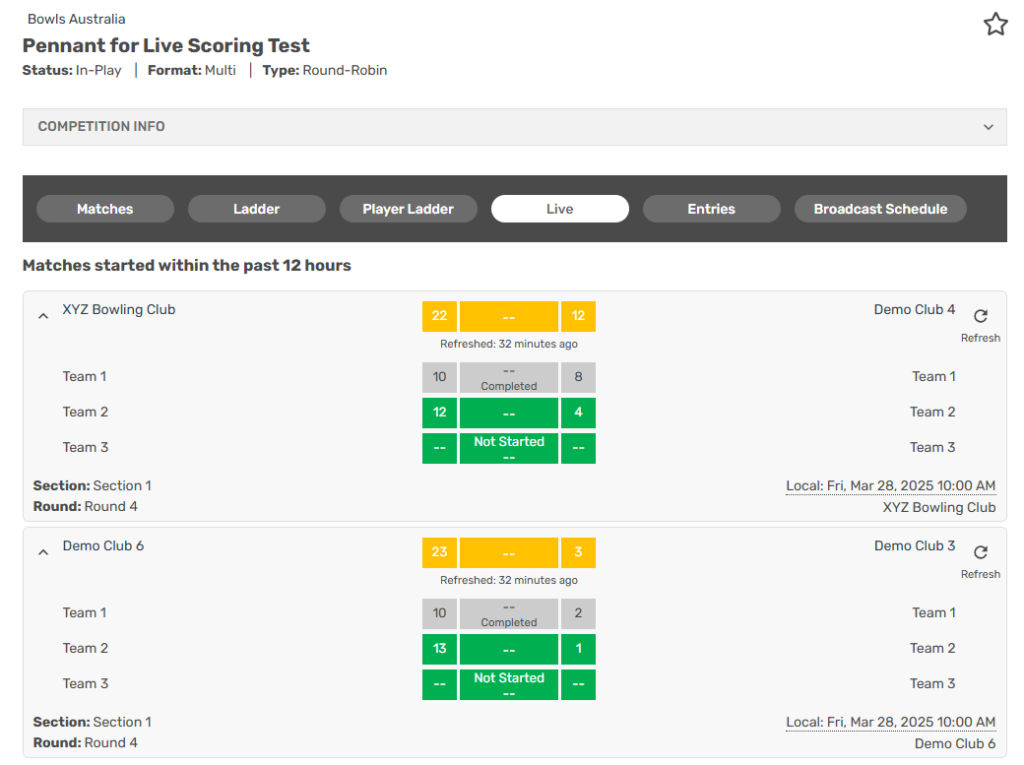
The YELLOW scores indicate the Overall scores for the match- these are the aggregate of the Live and Completed matches
The GREY scores indicate the Complete scores for the match
The GREEN scores indicate the Live scores for the match
Clicking the ‘Refresh’ icon on the top right-hand corner of the score will update the live results as they are input and updated.
In future, the Team Names of each game (e.g. Team 1, Team 2, Team 3, etc…) will be replaced by the names of the Skips.
How to use the Live Scoring App #
Below is a link to the BowlsLink Support article on How to use Live Scoring – Live Scoring App
For more support please contact bowlslink@bowls.com.au
